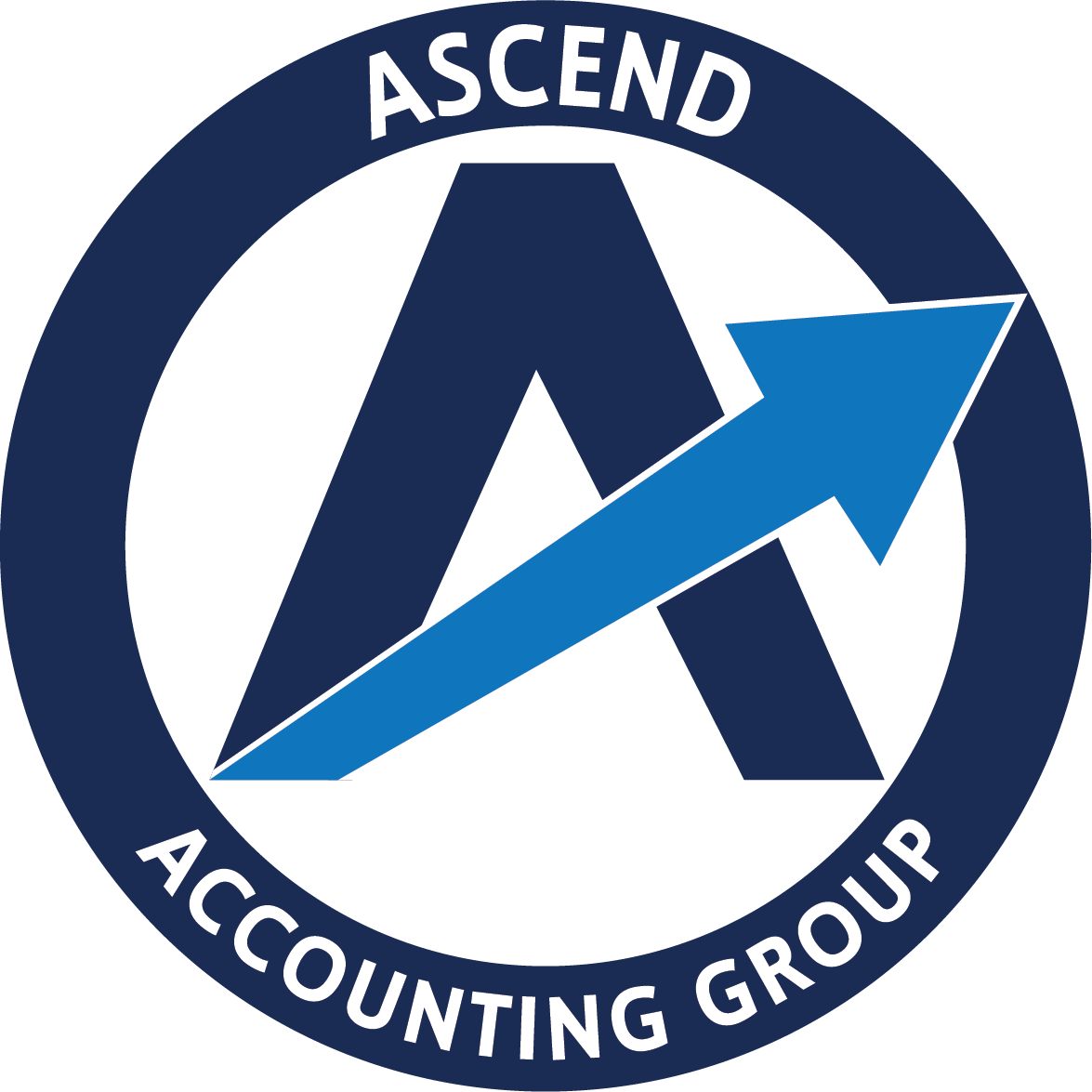How to Scan Documents with your phone
Open Notes and select a note or create a new one.
2. Tap the Attachment button, then tap Scan Documents.
3. Place your document in view of the camera.
4. If your device is in Auto mode, your document will automatically scan.
5. If you need to manually capture a scan, tap the Shutter button.
6. Then drag the corners to adjust the scan to fit the page, then tap Keep Scan.
7. Tap Save or add additional scans to the document.
8. To send the document look for a box with an up arrow (top right), click on it and select email to send to us.
iPhone
Open the Google Drive app .
At the bottom right, tap Camera .
Point your device’s camera at a document.
Take a photo of the document that you'd like to scan.
Adjust your scanned document.
Tap Done.
Create your own file name or select a suggested title.
To save the scanned document in a specific format, select either .pdf or .jpg.
To save the finished document, tap Save.
Andriod
Ascend’s New Document Storage Portal:
Financial Cents
Ascend is evolving from Canopy to Financial Cents. This upgrade will provide a more streamlined and effective way for us to collaborate with you through an enhanced client portal.
The video is an overview for an introduction to the new portal.